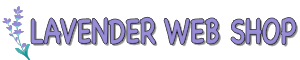Below is the step by step guide on how to purchase domain from Lavender Web Shop.
- Visit our Domain page at https://www.webshop.my/domain
- At the domain form below, please enter the domain name that you would like to search. You can either enter domain with its extension (i.e. mybrand.com, mybrand.net, etc), or if you do not know which domain extension to purchase, you can just enter mybrand. Our domain search engine will propose some of the commonly used domain extension. For your information, we have more than 500 domain extension at Lavender Web Shop.
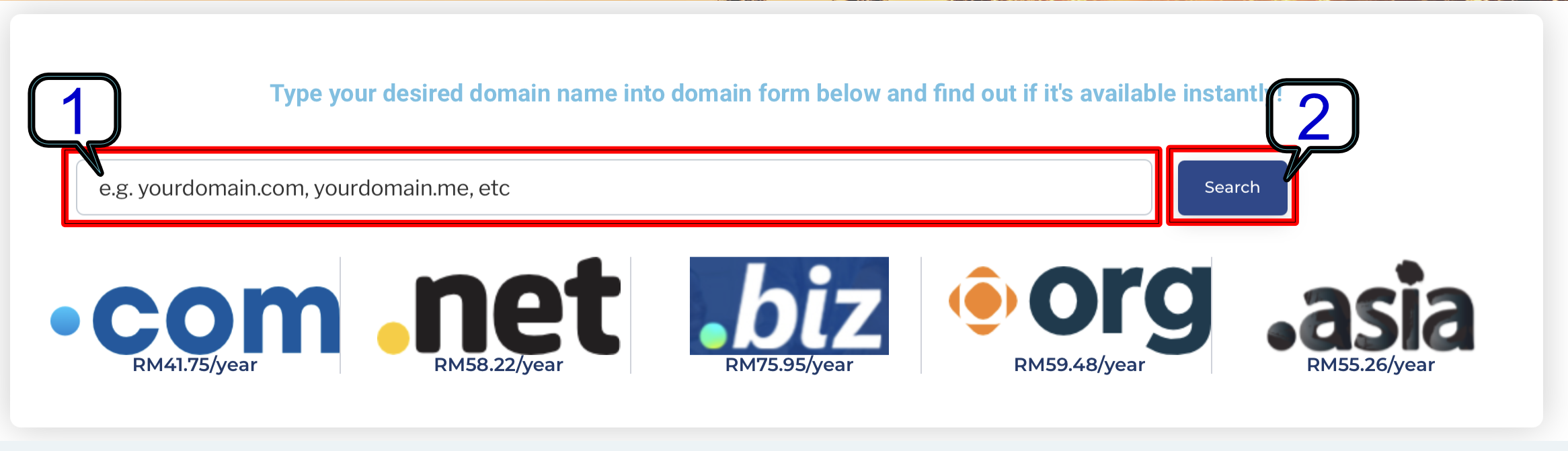
Once done, click "Search" button to continue and please wait our domain search is searching the domain database. - Once done, you will get the domain results as follows:
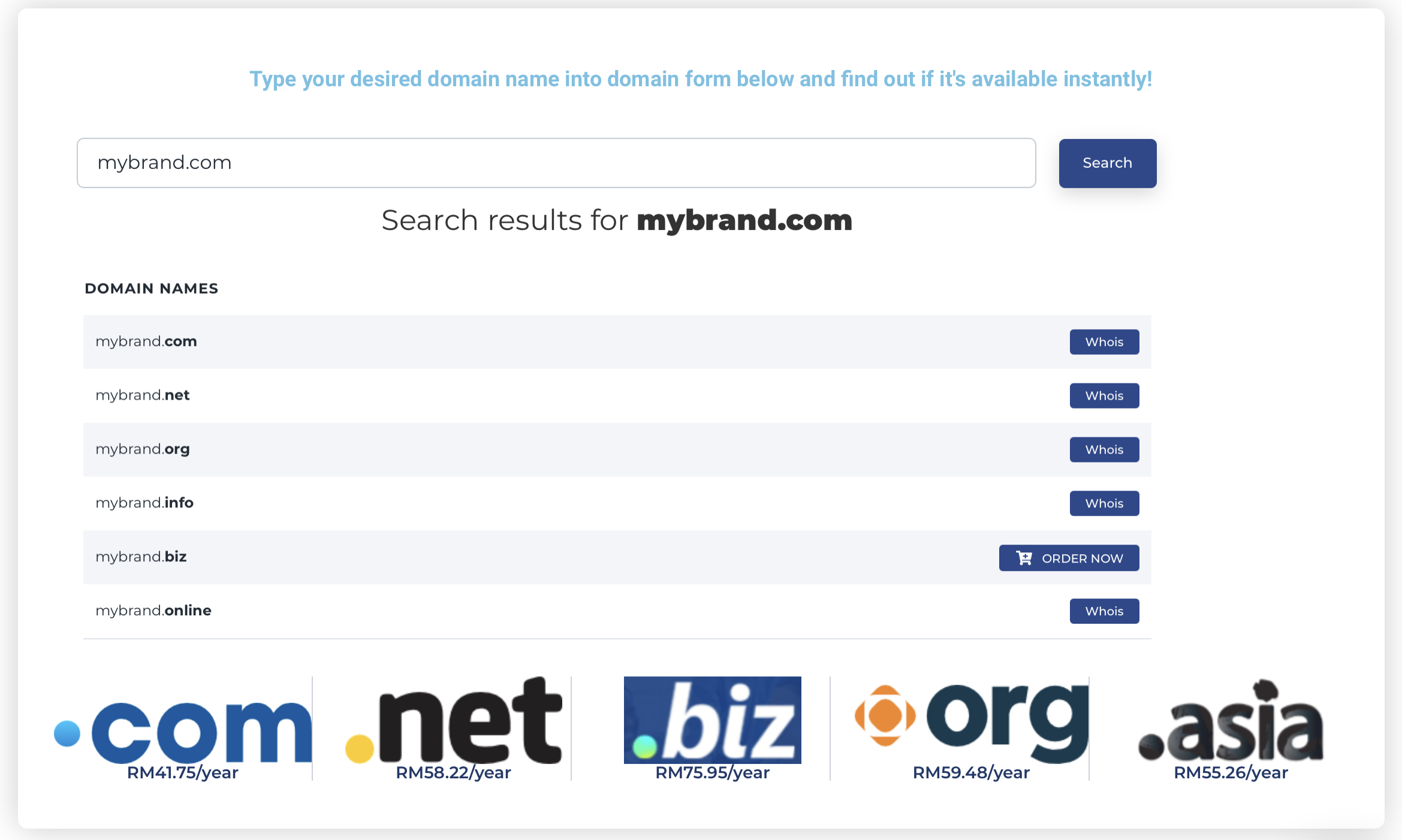
For those domain names that have a blue button "Whois", that domain name has already been registered by someone else and is not available for registration. if you wish to see who own that domain, you can click the "Whois" button. In the example above, mybrand.com, mybrand.net, mybrand.org, etc is not available.
Domain that have a blue button "ORDER NOW" is the available. In the example above, mybrand.biz is available for registration. If you would like to purchase that domain, click the "ORDER NOW" button.
If you are not satisfied, you can repeat again the domain search using a different name and/ or extension. - If you decided to proceed and has click the "ORDER NOW" button, you will be presented with the Domain Configuration page as follows:
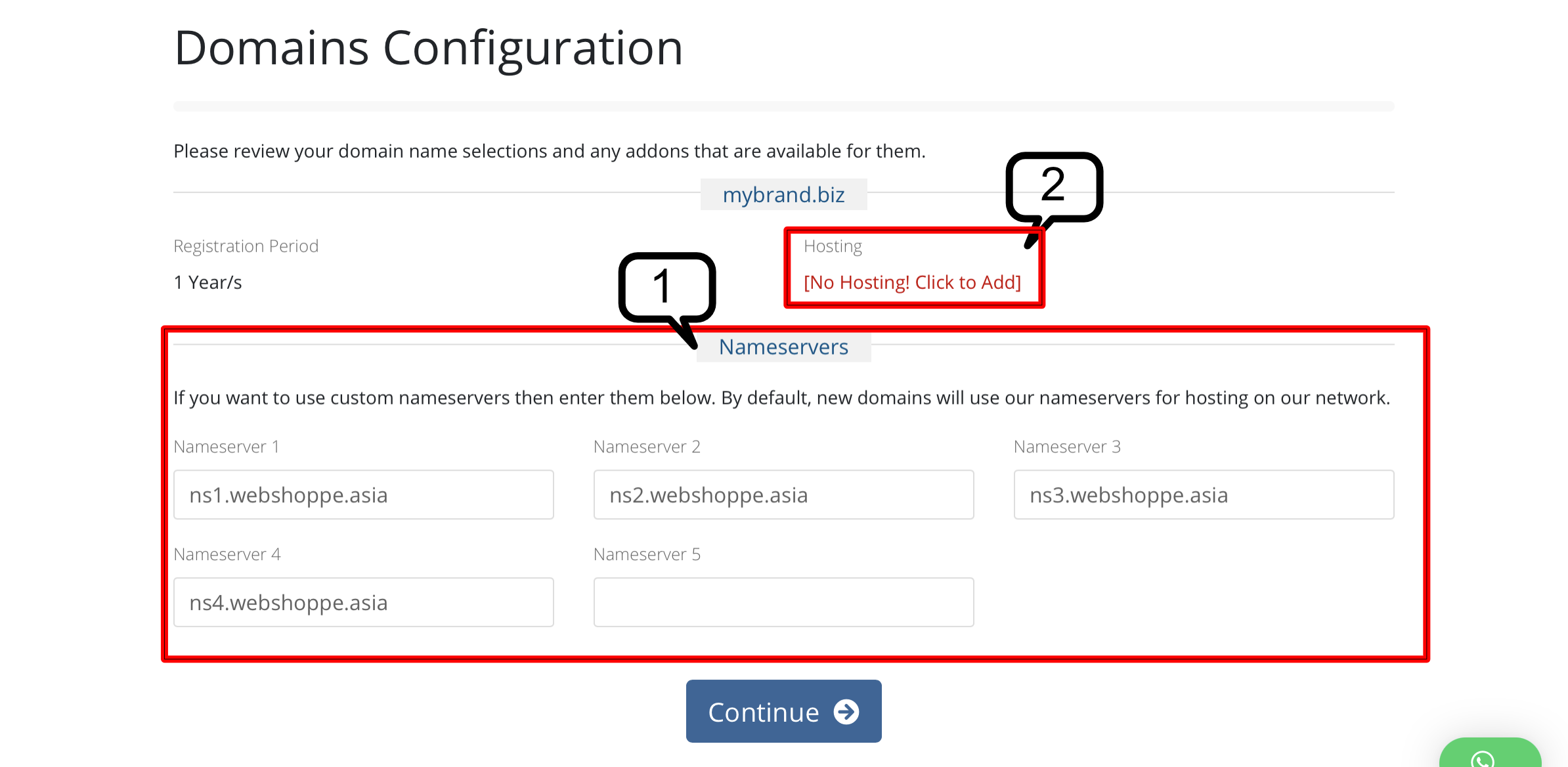
There are two parts to this domain configuration form. The below part shows information about Nameservers. If you would like to purchase a domain name for a website with other company, you can request from your web hosting company their domain name server to point your domain to their web server. Otherwise, just leave it "as is". Your domain name will then utilise our own nameservers, i.e. webshoppe.asia.
Do not worry if you are not sure, you can always changed this later even after the domain has been registered.
At the top parts, you will be asked whether you would like to purchase a web hosting/ email hosting. If you do, click at the [No Hosting! Click to Add] link. You will be redirected to our hosting plan where you can choose the hosting plan that you would like to purchase. If you do, please refer to this documents for further step on how to purchase web hosting.
The rest of the step is assuming you do not want to purchase a web hosting and would like just to register your domain name. If that is the case click the "Continue" button at the bottom. - At this point, you will be asked to review again the domain that you intend to register and the price that you have to pay for that domain as follows:
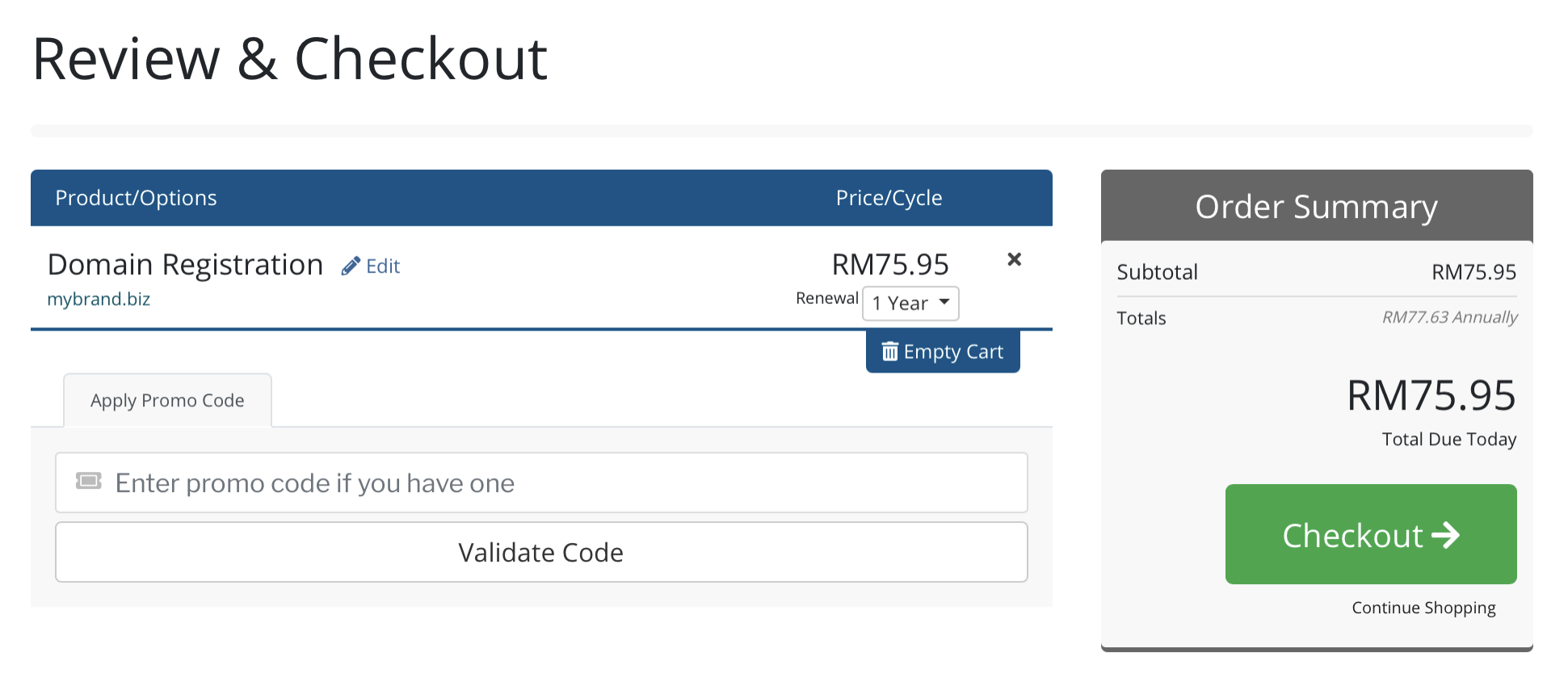
In here also you can choose whether you would like to register the domain for 1 Year or for any period that you requires up to 10 Years. Once you selected the new period, the Order Summary table on the right will be refreshed to reflect the amount that is due from you today. If everything is in order, click the "Checkout" button.
If you would like to purchase other product/ services, you can still do so by clicking the "Continue Shopping" link at the bottom of the checkout button. You will then be redirected to our main page where you can choose a different product/ services that you like. Your order information will be saved in your shopping cart. - At the Checkout page, you will need to enter your personal particular, such as your name, address, email and contact information. If you already registered, click the "Already Registered?" button on top right corner and you will need to login with your name and password.
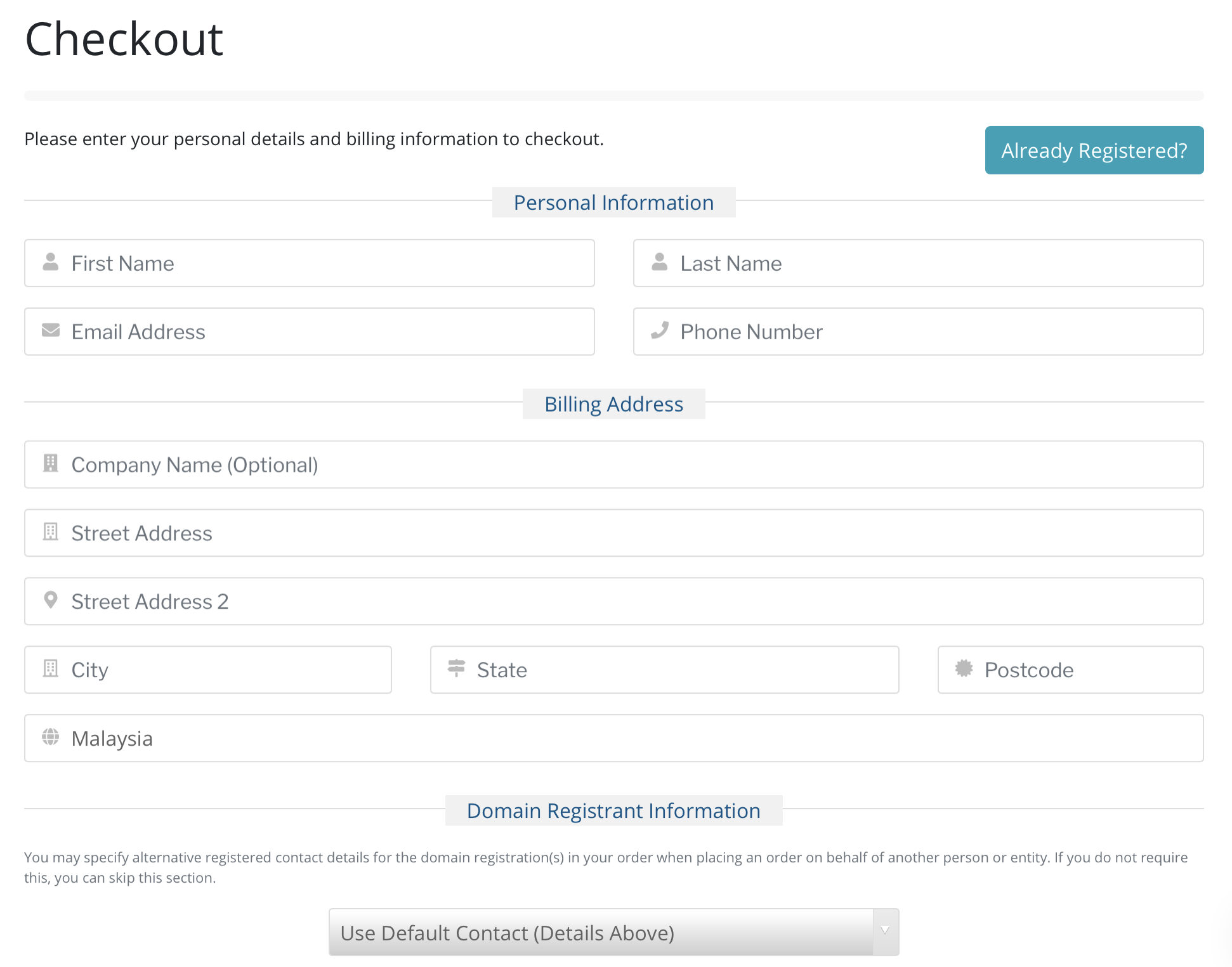
The above information, not only for our record in order to create a customer account with you, but it also will be shared for your Domain Registrant Information which will appear in your domain WHOIS database. Hence please ensure you entered the correct information. Otherwise we will not be able to contact you regarding your purchase and the domain name that you registered.
If this is your first time, and you have entered your contact information above, you will then need to fill up your password for your account.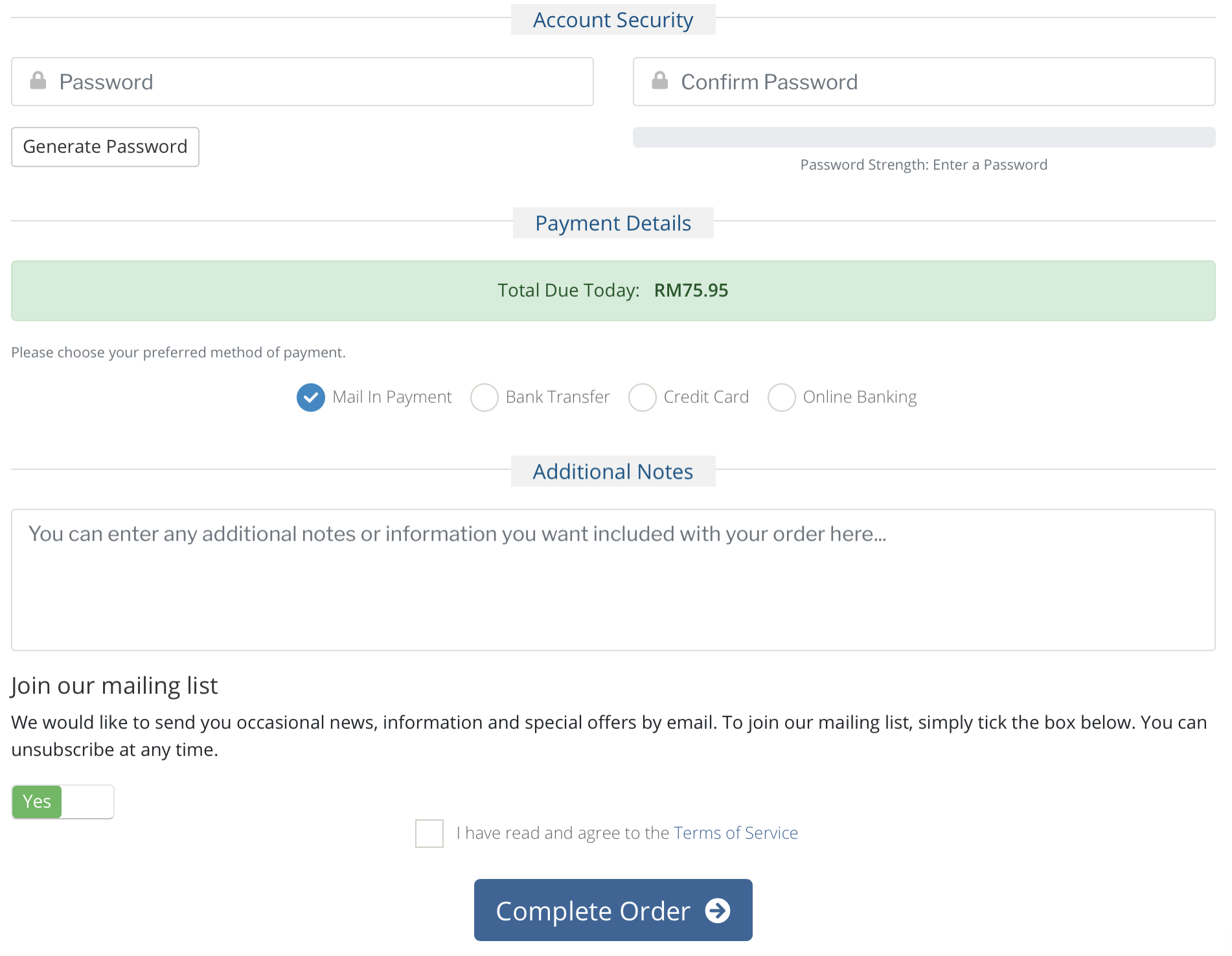
Review the payment details and choose the method of payment. Unless you choose Credit Card/ Online Banking, we can only process your order once you have provided your proof of payment. Otherwise, if you use Credit Card/ Online Banking, once the payment has been verified by our bank, your domain name will be automatically registered.
Please also put any additional notes, and join our mailing list to get latest information about our product and services, as well as on going promotion.
Finally, read our Terms of Service and checked the box once you have read and click the "Complete Order" button. You will then will be directed to your payment processor page and depending on your mode of payment. Once settled you will received notification that the order has been completed and be presented with the invoice. Please do not click "back button" during this process as it may interrupt the payment process.
If you need help, kindly contact us as sales@webshop.my.